Debugging with Chrome
Debugging with Chrome
Debugging Client Code with Chrome
Debugging NodeJS with Chrome
En la terminal:
➜ node --version
v14.4.0
➜ node --inspect-brk logging-espree.js
Debugger listening on ws://127.0.0.1:9229/331b3011-c7f5-447f-8731-1371c53847a5
For help, see: https://nodejs.org/en/docs/inspector
the option --inspect-brk=[host:port] does the following:
- Enable inspector agent
- Bind to address or hostname
host(default: 127.0.0.1) - Listen on port
port(default: 9229) - Break before user code starts
En el navegador abrimos la URL chrome://inspect y hacemos click en el enlace inspect
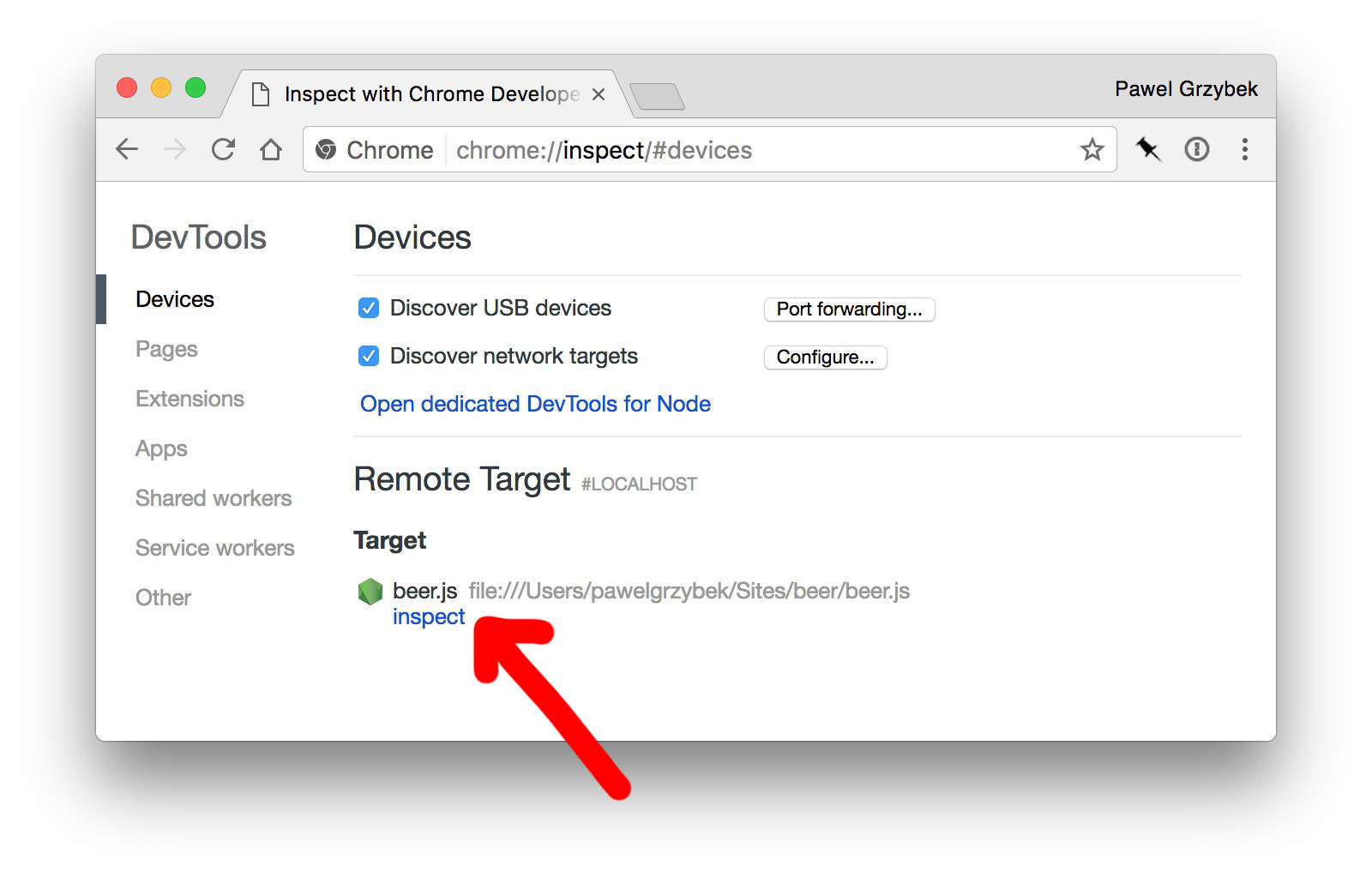
Insert debugger statements wherever you want to set a break-point:
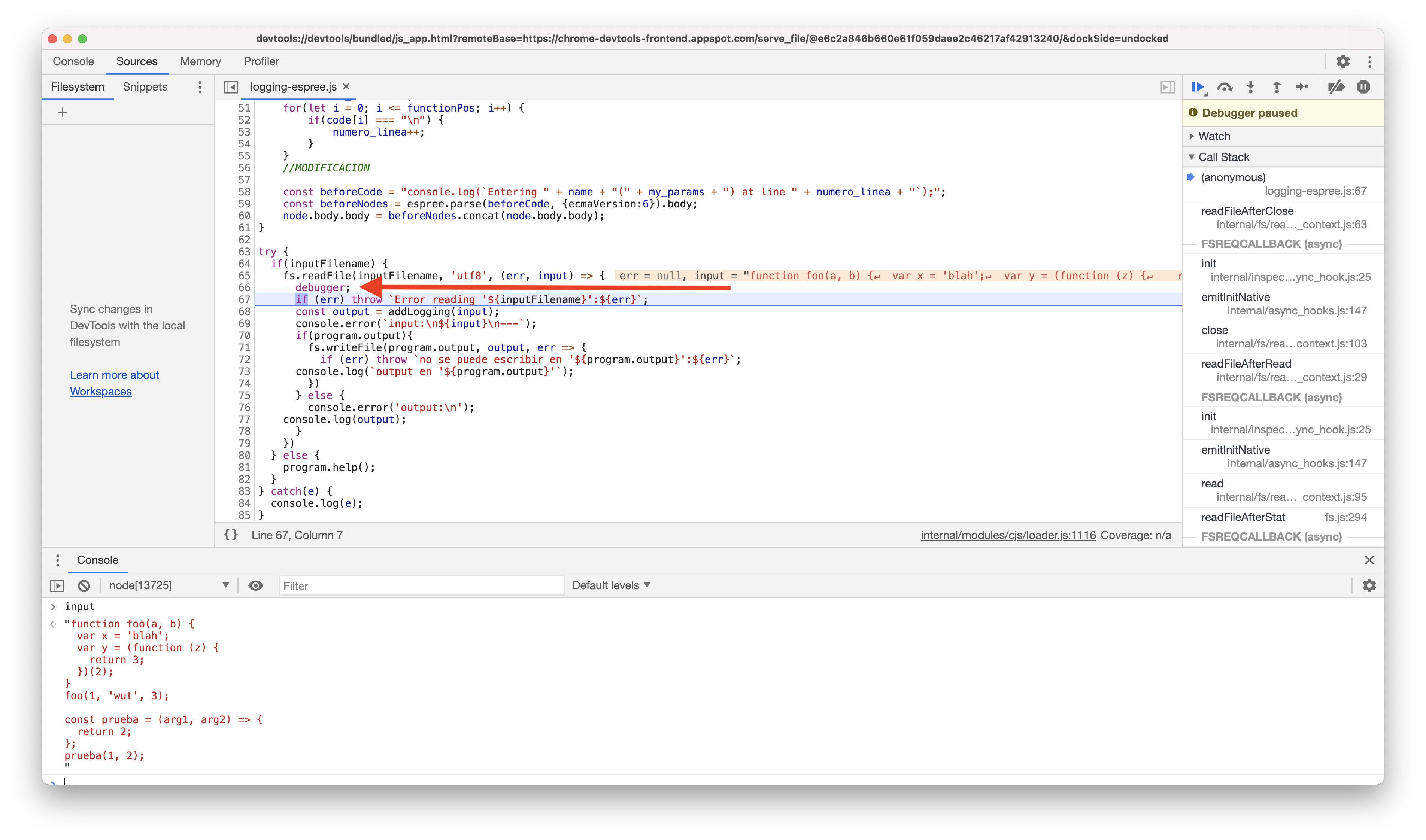
Debugging with Visual Studio
If the Auto Attach feature is enabled, the Node debugger automatically attaches to certain Node.js processes that have been launched from VS Code’s Integrated Terminal. To enable the feature, either use the Toggle Auto Attach command from the command palette (F1) or, if it’s already activated, use the Auto Attach Status bar item
After enabling Auto Attach, you’ll need to restart your terminal.

See Node.js debugging in VS Code
References
- Node.js debugging in VS Code
- Node.JS Debugging Guide
- Mis viejos apuntes: Debugging NodeJS
- Debugging in 2017 with Node.js YouTube video https://youtu.be/Xb_0awoShR8
- Debugging in 2017 with Node.js YouTube