Hello Actions World!
Introduction
In this guide, you’ll learn about the basic components needed to create and use a packaged JavaScript action.
To focus this guide on the components needed to package the action, the functionality of the action’s code is minimal.
The action prints
Hello World
in the logs or
Hello [who-to-greet]
if you provide a custom name.
This guide uses the GitHub Actions Toolkit Node.js module to speed up development.
For more information, see the actions/toolkit repository.
To ensure your JavaScript actions are compatible with all GitHub-hosted runners (Ubuntu, Windows, and macOS), the packaged JavaScript code you write should be pure JavaScript and not rely on other binaries.
JavaScript actions run directly on the runner and use binaries that already exist in the virtual environment.
Prerequisites
Create a new empty repository on GitHub. You can choose any repository name or use hello-world-javascript-action. Then on your terminal:
$ mkdir hello-world-javascript-action
$ cd hello-world-javascript-action/
$ echo "# hello-world-javascript-action" >> README.md
$ git init
$ git add README.md
$ git commit -m "first commit"
$ git remote add origin git@github.com:ULL-ESIT-PL-1920/hello-world-javascript-action.git
$ git push -u origin master
Create a package.json
[~/.../hello-world-javascript-action(master)]$ npm init -y
{
"name": "hello-world-javascript-action",
"version": "1.0.0",
"description": "",
"main": "index.js",
"scripts": {
"test": "echo \"Error: no test specified\" && exit 1"
},
"repository": {
"type": "git",
"url": "git+https://github.com/ULL-ESIT-PL-1920/hello-world-javascript-action.git"
},
"keywords": [],
"author": "Casiano Rodriguez-Leon <casiano.rodriguez.leon@gmail.com> (https://github.com/crguezl)",
"license": "ISC",
"bugs": {
"url": "https://github.com/ULL-ESIT-PL-1920/hello-world-javascript-action/issues"
},
"homepage": "https://github.com/ULL-ESIT-PL-1920/hello-world-javascript-action#readme"
}
Create an action metadata file
Create a new file action.yml in the hello-world-javascript-action directory with the following example code:
[~/.../hello-world-javascript-action(master)]$ cat action.yml
name: 'Hello World'
description: 'Greet someone and record the time'
inputs:
who-to-greet: # id of input
description: 'Who to greet'
required: true
default: 'World'
outputs:
time: # id of output
description: 'The time we greeted you'
runs:
using: 'node12'
main: 'index.js'
This file defines
- the
who-to-greetinput and timeoutput.
It also tells the action runner how to start: running index.js.
Add actions toolkit packages
The actions toolkit is a collection of Node.js packages that allow you to quickly build JavaScript actions with more consistency.
The toolkit @actions/core package provides an interface to
- the workflow commands,
- input and output variables,
- exit statuses, and
- debug messages.
The toolkit also offers a @actions/github package that returns
- an authenticated Octokit REST client and
- access to GitHub Actions contexts.
The toolkit offers more than the core and github packages.
For more information, see the actions/toolkit repository.
At your terminal, install the actions toolkit core and github packages.
npm install @actions/core
npm install @actions/github
Now you should see
- a
node_modulesdirectory with the modules you just installed and - a
package-lock.jsonfile with the installed module dependencies and the versions of each installed module.
Write the action code
Add a new file called index.js, with the following code:
[~/.../hello-world-javascript-action(master)]$ cat index.js
const core = require('@actions/core');
const github = require('@actions/github');
try {
// `who-to-greet` input defined in action metadata file
const nameToGreet = core.getInput('who-to-greet');
console.log(`Hello ${nameToGreet}!`);
const time = (new Date()).toTimeString();
core.setOutput("time", time);
// Get the JSON webhook payload for the event that triggered the workflow
const payload = JSON.stringify(github.context.payload, undefined, 2)
console.log(`The event payload: ${payload}`);
} catch (error) {
core.setFailed(error.message);
}
This action uses the toolkit to get the who-to-greet input variable required in the action’s metadata file
const nameToGreet = core.getInput('who-to-greet');
and prints Hello [who-to-greet] in a debug message in the log.
console.log(`Hello ${nameToGreet}!`);
Next, the script gets the current time and sets it as an output variable that actions running later in a job can use.
const time = (new Date()).toTimeString();
core.setOutput("time", time);
GitHub Actions provide context information about the webhook event, Git refs, workflow, action, and the person who triggered the workflow:
GITHUB_CONTEXT: {
...
"event_name": "push",
"event": {
...
"commits": [
...
],
...
"organization": {
...
},
"pusher": {
...
},
...
}
To access the context information, you can use the github package. The action you’ll write will print the webhook event payload the log.
const payload = JSON.stringify(github.context.payload, undefined, 2)
console.log(`The event payload: ${payload}`);
If an error is thrown in the above index.js example, core.setFailed(error.message); uses the actions toolkit @actions/core package to log a message and set a failing exit code.
const core = require('@actions/core');
const github = require('@actions/github');
try {
...
} catch (error) {
core.setFailed(error.message);
}
For more information, see “Setting exit codes for actions.”
Create a README
To let people know how to use your action, you can create a README file. A README is most helpful when you plan to share your action publicly, but is also a great way to remind you or your team how to use the action.
In your hello-world-javascript-action directory, create a README.md file that specifies the following information:
- A detailed description of what the action does.
- Required input and output arguments.
- Optional input and output arguments.
- Secrets the action uses.
- Environment variables the action uses.
- An example of how to use your action in a workflow.
[~/.../hello-world-javascript-action(master)]$ cat README.md
# Hello world javascript action
This action prints "Hello World" or "Hello" + the name of a person to greet to the log.
## Inputs
### `who-to-greet`
**Required** The name of the person to greet. Default `"World"`.
## Outputs
### `time`
The time we greeted you.
## Example usage
uses: actions/hello-world-javascript-action@v1
with:
who-to-greet: 'Mona the Octocat'
Commit, tag, and push your action to GitHub
GitHub downloads each action run in a workflow during runtime and executes it as a complete package of code before you can use workflow commands like run to interact with the runner machine.
This means you must include any package dependencies required to run the JavaScript code. You’ll need to check in the toolkit core and github packages to your action’s repository.
From your terminal, commit
- your
action.yml, index.js,node_modules,package.json,package-lock.json, andREADME.mdfiles.
If you added a .gitignore file that lists node_modules, you’ll need to remove that line to commit the node_modules directory.
git add action.yml index.js node_modules/* package.json package-lock.json README.md
git commit -m "My first action is ready"
It’s best practice to also add a version tag for releases of your action.
git tag -a -m "My first action release" v1
git push --follow-tags
For more information on versioning your action, see
As an alternative to checking in your node_modules directory you can use a tool called vercel/ncc to compile your code and modules into one file used for distribution.
- Install vercel/ncc by running this command in your terminal:
npm i -g @zeit/ncc - Compile your
index.jsfile.ncc build index.jsYou’ll see a newdist/index.jsfile with your code and the compiled modules. - Change the
mainkeyword in youraction.ymlfile to use the newdist/index.jsfile. main:'dist/index.js' - If you already checked in your
node_modulesdirectory, remove it.rm -rf node_modules/* -
From your terminal, commit the updates to your
action.yml,dist/index.js, andnode_modulesfiles.git add action.yml dist/index.js node_modules/* git commit -m "Use zeit/ncc" git tag -a -m "My first action release" v1 git push --follow-tags
Testing out your action in a workflow
Now you’re ready to test your action out in a workflow.
When an action is in a private repository, the action can only be used in workflows in the same repository.
Public actions can be used by workflows in any repository.
Change the visibility of your action repo to public.
Let us create a new repo in GitHub and also set it in your machine:
$ git remote add origin git@github.com:ULL-ESIT-PL-1920/use-hello-world-javascript-action.git
The following workflow code uses the completed hello world action in the ULL-ESIT-PL-1920/hello-world-javascript-action repository.
Copy the workflow code into a .github/workflows/main.yml file, but replace the ULL-ESIT-PL-1920/hello-world-javascript-action repository with the repository you created. You can also replace the who-to-greet input with your name.
$ cat .github/workflows/main.yml
name: Using hello world
on: [push]
jobs:
hello_world_job:
runs-on: ubuntu-latest
name: A job to say hello
steps:
# To use this repository's private action, you must check out the repository
- name: Checkout
uses: actions/checkout@v2
- name: Hello world action step
uses: ULL-ESIT-PL-1920/hello-world-javascript-action@v1
id: hello
with:
who-to-greet: 'Procesadores de Lenguajes at ULL'
# Use the output from the `hello` step
- name: Get the output time
run: echo "The time was ${{ steps.hello.outputs.time }}"
Observe the id attribute in the Hello world action step.
We use the id hello to refer to this step
in the next step Get the output time and to refer to its output using
the expression steps.hello.outputs.
Since in our action.yml file we set the name
of the output to time
name: 'Hello World'
description: 'Greet someone and record the time'
inputs:
who-to-greet: # id of input
...
outputs:
time: # id of output
description: 'The time we greeted you'
runs:
...
we can refer to it with the expression ${{ steps.hello.outputs.time }}
The setting of the output was achieved inside the index.js file by calling the
setOutput method of the core module:
const time = (new Date()).toTimeString();
core.setOutput("time", time);
After adding and commiting the files, we push the changes to the remote
[~/.../use-hello-world-javascript-action(master)]$ git push -u origin master
the action is triggered.
From our repository, We click the Actions tab, and select the latest workflow run. We can see Hello Procesadores de Lenguajes at ULL or the name we use for the who-to-greet input
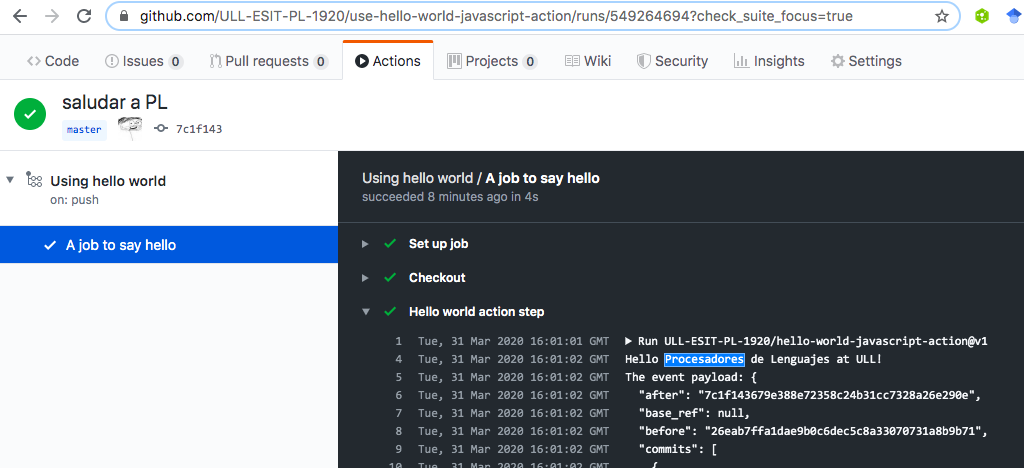
and the timestamp printed in the log:
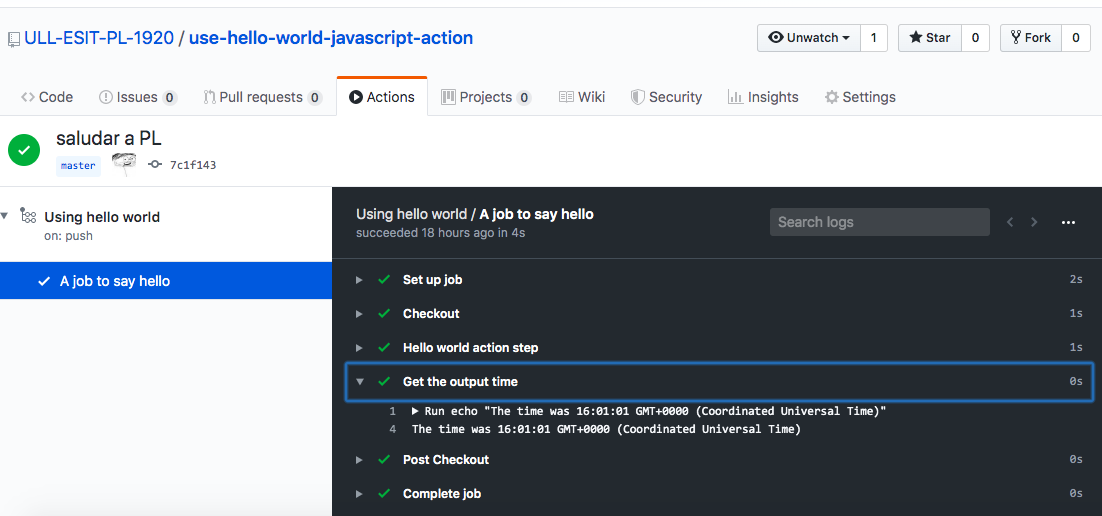
Publishing your action to GitHub Marketplace
When a repository contains an action metadata file (action.yml or action.yaml), you’ll see a banner to publish the action to GitHub Marketplace. Click Draft a release.

The whole process requires a few steps, among them you have to tag your Action with a version. People will see the version in the action’s dedicated GitHub Marketplace page.

See Publishing actions in GitHub Marketplace for more information
Versioning
GitHub recommends using semantic versioning when creating actions.
- Create a GitHub release using semantic versioning (
v1.0.9). For more information, see “Creating releases.” - Move the major version tag (
v1,v2, etc.) to point to the Git ref of the current release. For more information, see “Git basics - tagging.” - Introduce a new major version tag (
v2) for breaking changes that will break existing workflows. For example, changing an action’s inputs would be a breaking change.
Inside the action client, We specified the version to use with the line:
uses: ULL-ESIT-PL-1920/hello-world-javascript-action@v1
The workflow references an action using a git ref.
Hare are some more examples:
steps:
- uses: actions/javascript-action@v1 # recommended. starter workflows use this
- uses: actions/javascript-action@v1.0.0 # if an action offers specific releases
- uses: actions/javascript-action@41775a4da8ffae865553a738ab8ac1cd5a3c0044 # sha
The idea is that with releases, binding to a major version is the latest of that major version.
That is, to say v8 is the same as saying "8.*".
Therefore, as an action developer, you can add new capabilities to a release, but you should not break existing input compatibility or break existing workflows.
Here is an example of versioning workflow:
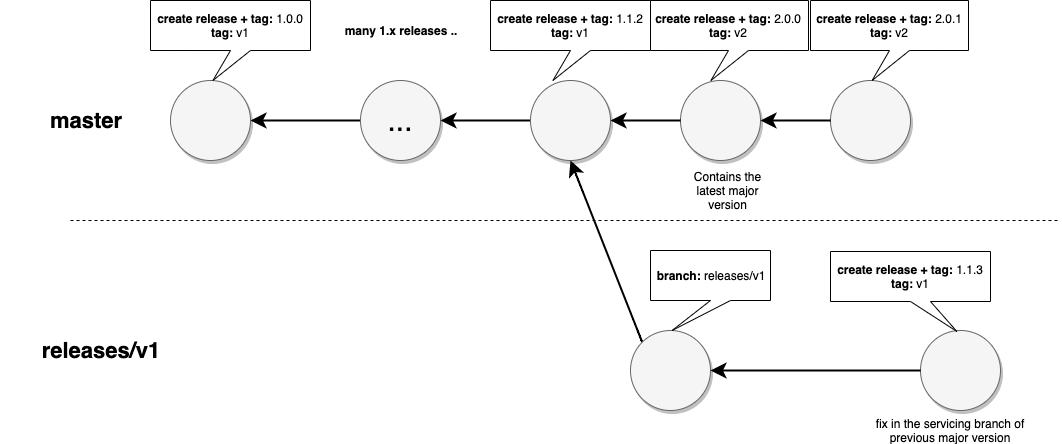
Running Manually GitHub Workflows with gh
Next Steps on Learning GitHub Actions
Use the repo actions/javascript-action as a template and follow the instructions.
Learning to use GitHub Actions at GitHub Learning Lab
GitHub Learning Lab is a way to learn on GitHub. You can use Learning Lab to
- level up your own skills (as a learner), and to
- create courses for others (as an author).
This is the general pattern learners and authors follow when using GitHub Learning Lab:
- An author creates and publishes a Learning Lab course.
- A learner visits GitHub Learning Lab. They can browse through the course catalog and read about GitHub Learning Lab without signing in.
- A learner signs into GitHub Learning Lab for the first time, GitHub requests user-level permissions. The learner authorizes the app.
- GitHub Learning Lab requests the learner install it on at least one repository, or on their account (all current and future repositories). These installation types are known as
selectedorall, respectively. - Learner installs the app as requested.
- A learner registers for a course in GitHub Learning Lab.
- GitHub Learning Lab creates a repository for the registered course based on a template specified by the course’s author.
- GitHub Learning Lab sets up the newly created repository with any issues, pull requests, and settings specified by the course’s author.
- GitHub Learning Lab shows the learner the course progress page with steps defined by the course’s author.
- Learner clicks on the current step and navigates to the active issue, pull request, or page on GitHub.
- Learner performs the course’s requested action.
- GitHub Learning Lab receives an event describing the learner’s action.
- If the learner’s action is expected, GitHub Learning Lab responds as defined by the course’s author. If the learner’s action is unexpected, GitHub Learning Lab does not react.
-
GitHub Learning Lab marks the course as complete when the learner completes all expected actions.
- Search at GitHub Learning Lab for GitHub Action courses
References
- Template repo for GitHub Actions actions/javascript-action
- Creating a JavaScript action
- Repo ULL-ESIT-PL-1920/hello-world-javascript-action
- Repo ULL-ESIT-PL-1920/use-hello-world-javascript-action
- About Actions
- Building actions
- Metadata syntax for GitHub Actions (The syntax of the action.yml file)
- Setting exit codes for actions
- Versioning Actions (github toolkit)